Integrating your ResolveAI Chatbot with Slack can streamline communication within your team and enhance productivity. In this step-by-step guide, we'll walk you through the process of creating a Slack App, configuring it, and setting up a Slack account in ResolveAI for seamless interaction between the two platforms.
Step 1: Create a Slack App
To begin, head over to https://api.slack.com/apps and follow these instructions:
1. Click on “Create New App.”
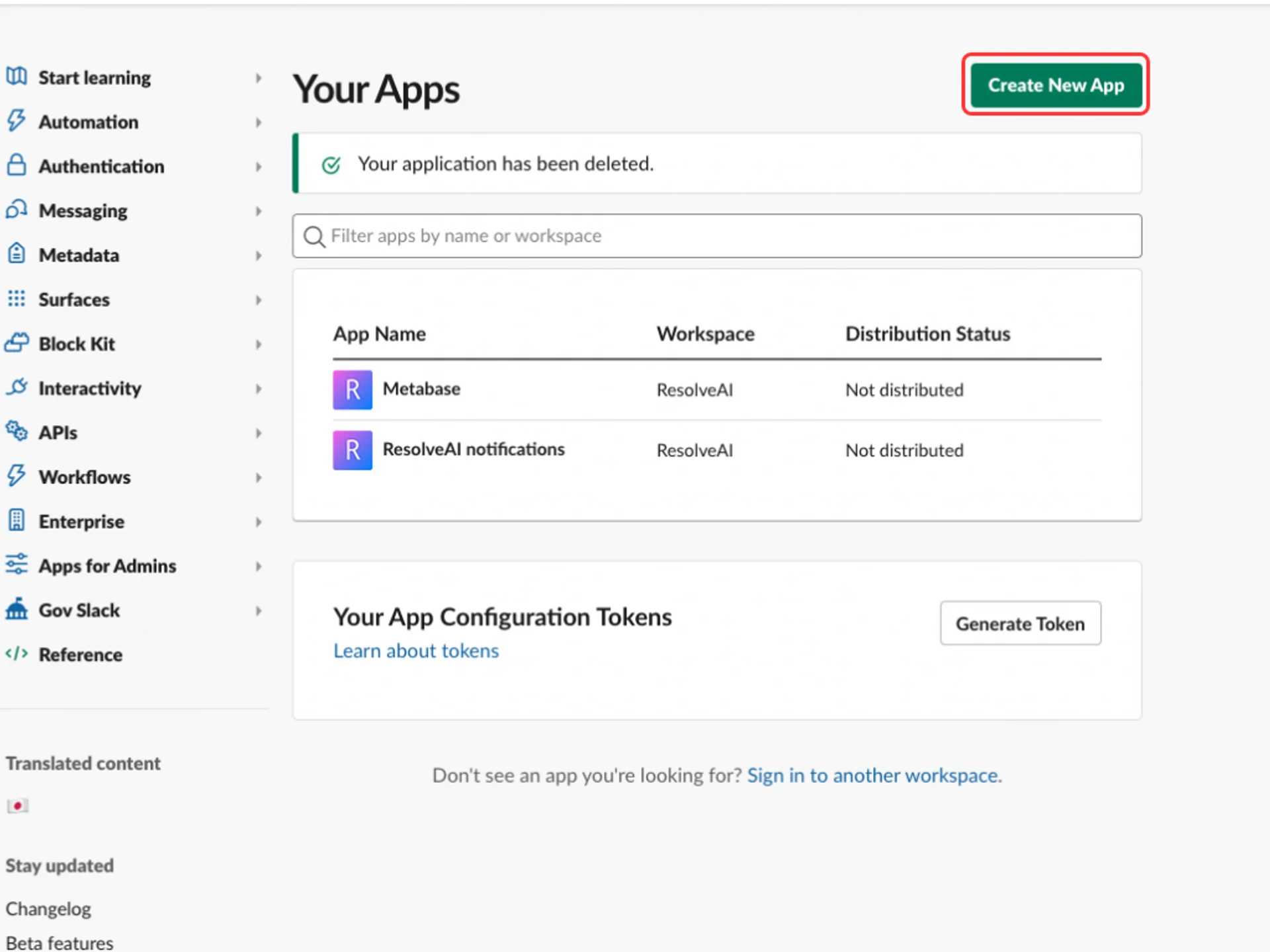
2. Choose the “From Scratch” option to create a new app from the ground up.
3. Provide a name for your app and select the Slack workspace where you want to deploy the Chatbot.
Step 2: Configure Your Slack App
Now that you've created your Slack App, it's time to configure it:
1. Navigate to the “App Manifest” in the left-hand side navigation menu.
2. Insert the manifest provided by ResolveAI.
display_information:
name: APP_NAME
description: APP_DESCRIPTION
features:
app_home:
home_tab_enabled: false
messages_tab_enabled: true
messages_tab_read_only_enabled: false
bot_user:
display_name: AGENT_DISPLAY_NAME
always_online: true
oauth_config:
scopes:
bot:
- im:history
- im:write
- chat:write
- app_mentions:read
- channels:history
- groups:history
settings:
event_subscriptions:
request_url: https://cms.resolveai.co/slack
bot_events:
- message.im
- app_home_opened
- app_mention
- message.groups
- message.channels
org_deploy_enabled: false
socket_mode_enabled: false
token_rotation_enabled: false1. Select “Verify URL” to ensure seamless communication between Slack and ResolveAI.
Step 3: Create a ResolveAI Slack Account
If you already have an account with ResolveAI, follow these steps to set up your Slack integration:
1. Access the “Integration” section within your ResolveAI account
2. Locate and select “Slack” from the available integration options.
3. Click on “Create New Account” to initiate the setup process.
You’ll need to enter the following information from your Slack App:
- App ID and Signing Secret: You can find these details in the “Basic Information” section of your Slack App settings.
- OAuth Bot Token: This can be found in the “OAuth & Permissions” section. Make sure to click “Install to Workspace” to generate the token.
4. Once you’ve provided the required details, click “Save” to finalize the integration
Congratulations!
Your AI-powered ResolveAI Chatbot is now seamlessly integrated with Slack, ready to assist you and your team with quick responses and valuable insights. With this powerful combination of ResolveAI’s intelligence and Slack’s collaboration features, you can enhance your team’s efficiency and make data-driven decisions faster than ever.
Experience the benefits of this integration firsthand, and let ResolveAI’s AI Agent transform the way your team interacts and accesses critical information within Slack. If you encounter any issues or have further questions, refer to the documentation provided by both platforms or reach out to their respective support teams for assistance.
Unlock the true potential of your team’s productivity with ResolveAI and Slack today!