In this short guide we will show you how you can integrate your WhatsApp Business Account with ResolveAI chatbots.
1. Verify your business with Facebook
To link your WhatsApp to an AI chatbot through ResolveAI, it is necessary to have your business verified on Facebook. You can find detailed instructions on how to complete the verification process on Facebook’s Business Help Center page. During the verification, you will need to provide extra information about your business and patiently await the completion of the verification process.
2. Create your Facebook WhatsApp app
During the period while you await verification for your business, you can begin the process of creating a WhatsApp app to support your AI chat bot.
To begin, visit developers.facebook.com/apps, and click on “Create App.” Then, follow the provided steps to proceed with the creation of your WhatsApp app.
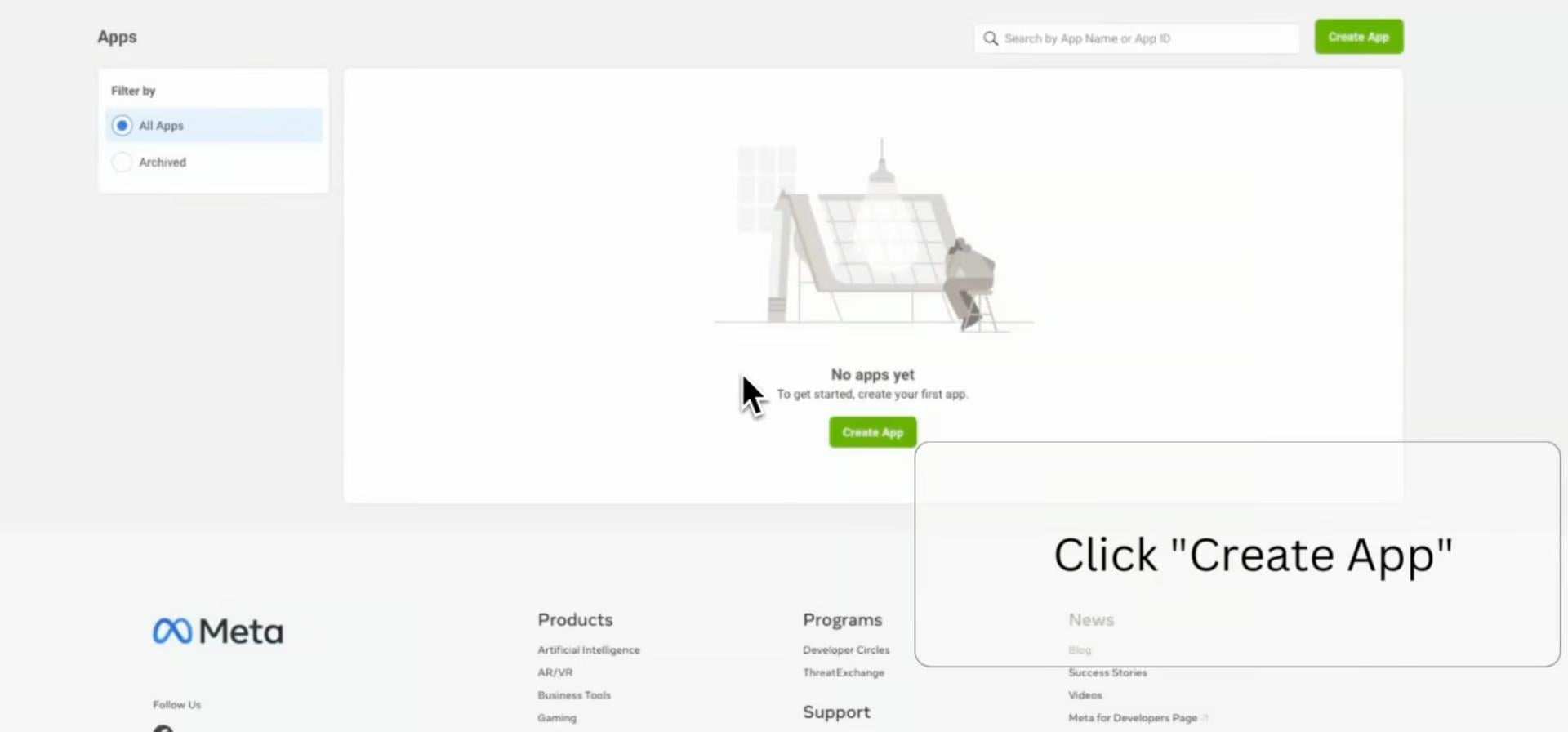
Select “Other”
Select “Business” for app type
Fill in app information
Make sure to select Business Manager account. If you don’t have one head over to Create Business Manager guide page. Then click “Create app”
3. Configure WhatsApp app
In “Add products to your app” select “WhatsApp” and click “Set up”
After that you should see “WhatsApp” and “Webhook” appear in Left hand side menu.
Go to Settings → Basic
Here you will need to fill “Privacy Policy URL” optionally you can add App icon and
select “Category”
After that you can toggle App Mode to “Live”
4. Generate a System User access token
Navigate to https://business.facebook.com/settings/system-users
If you have multiple businesses select the one you attached to your app. Then click “Add”
Fill in Username and select “Admin” role, then click “Create system user”
Then click “Add Assets”
Next in asset type select “Apps” and select your app. Toggle “Manage app” for full control
After you Saved your changes. Click on “Generate New Token”
Here you need to select your app and set token expiration to “Never”
Finally check “whatsapp_business_management” and “whatsapp_business_messaging” permissions.
Save your Access Token. You will need it later.
4. Connect with ResolveAI
In ResolveAI navigate to “Integrations” → “WhatsApp”
There you will see Webhook URL and Verify token. Copy them
Navigate to “WhatsApp” → “Configuration” menu and click “Edit” for Webhook setting.
Paste in your Webhook URL and Verify Token from ResolveAI WhatsApp integration and click “Verify and save”
After that if you click “Refresh” you should see Connection status to be Verified.
Next click on “Connect new account”
In this dialog you need to provide information:
- Name – anything you find fit to make it easy for you
- Phone number ID and WhatsApp Business Account ID – you can find in WhatsApp “Getting Started” menu
- System access token – you already have from System User
Copy and paste values in their appropriate fields.
5. Subscribe to webhook events
Go to “Webhooks”
Make sure you selected “Whatsapp Business Account” in dropdown.
Next click Subscribe for “messages” webhook event
Thats it!
Now your WhatsApp Business account is connected to ResolveAI chatbots and your clients will receive replies from your chatbots!