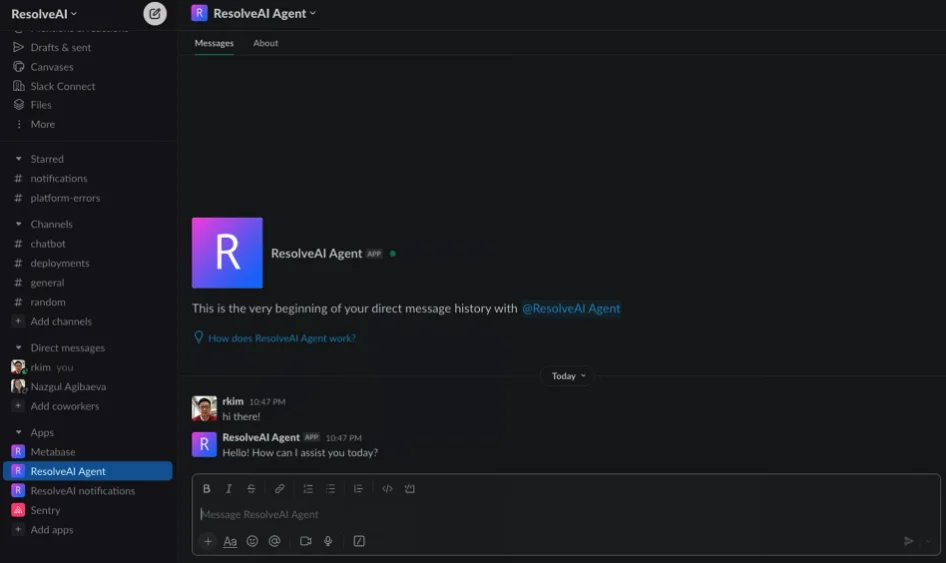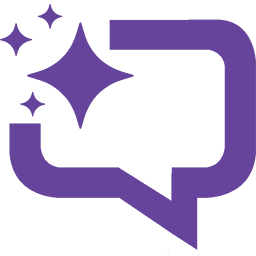Integrating your ResolveAI Chatbot with Slack can streamline communication within your team and enhance productivity. In this step-by-step guide, we’ll walk you through the process of creating a Slack App, configuring it, and setting up a Slack account in ResolveAI for seamless interaction between the two platforms.
Step 1: Create a Slack App
To begin, head over to https://api.slack.com/apps and follow these instructions:
- Click on “Create New App.”
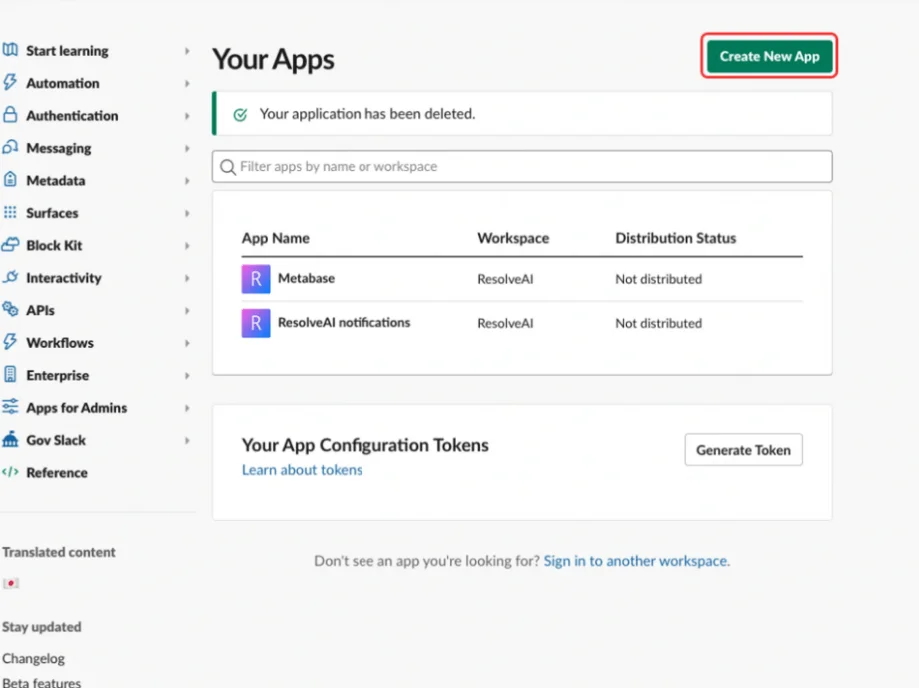
- Choose the “From Scratch” option to create a new app from the ground up.
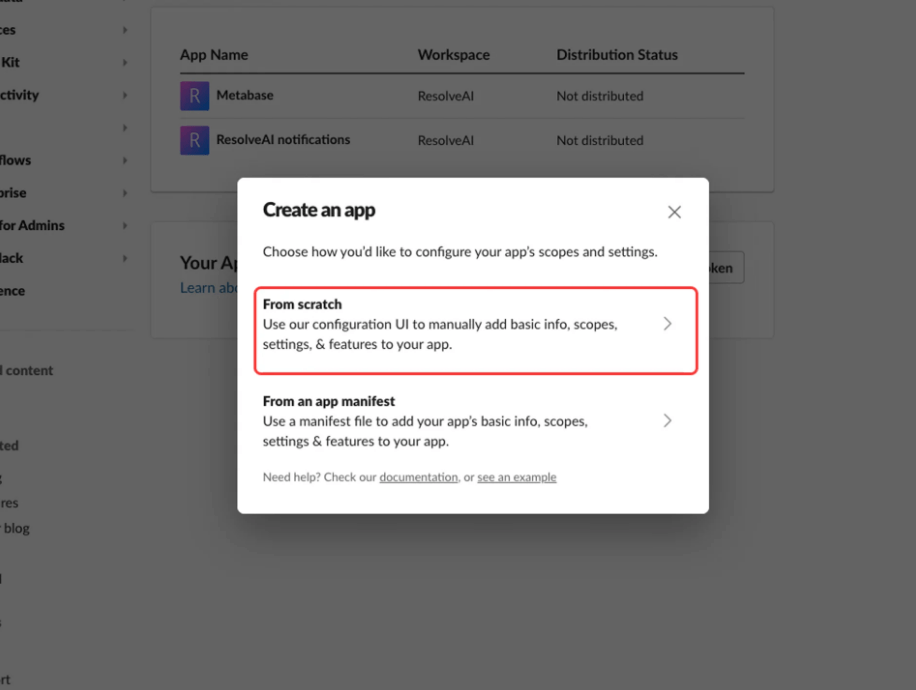
- Provide a name for your app and select the Slack workspace where you want to deploy the Chatbot.
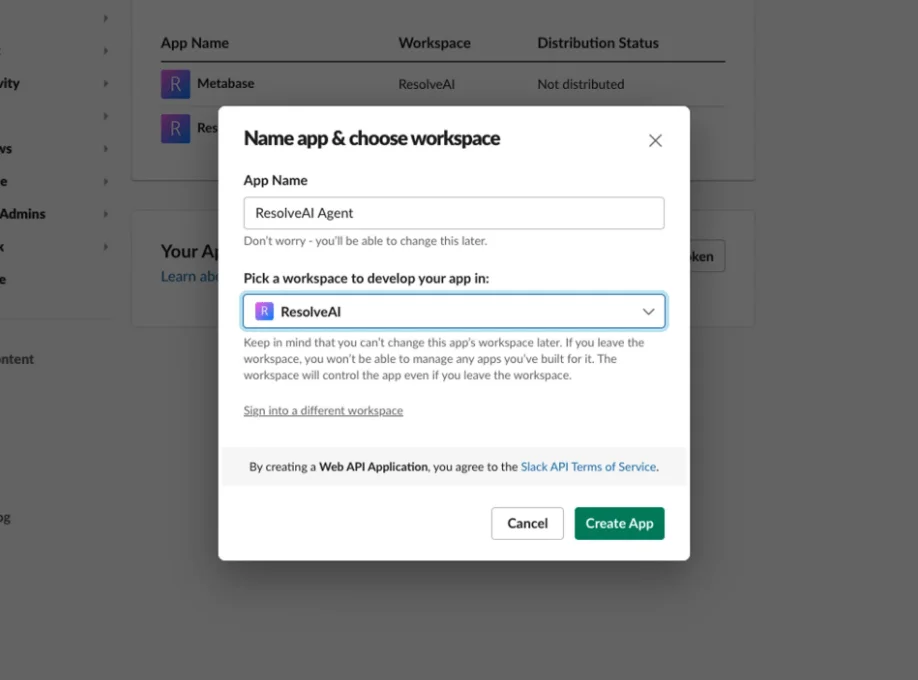
Step 2: Configure Your Slack App
Now that you’ve created your Slack App, it’s time to configure it:
- Navigate to the “App Manifest” in the left-hand side navigation menu.
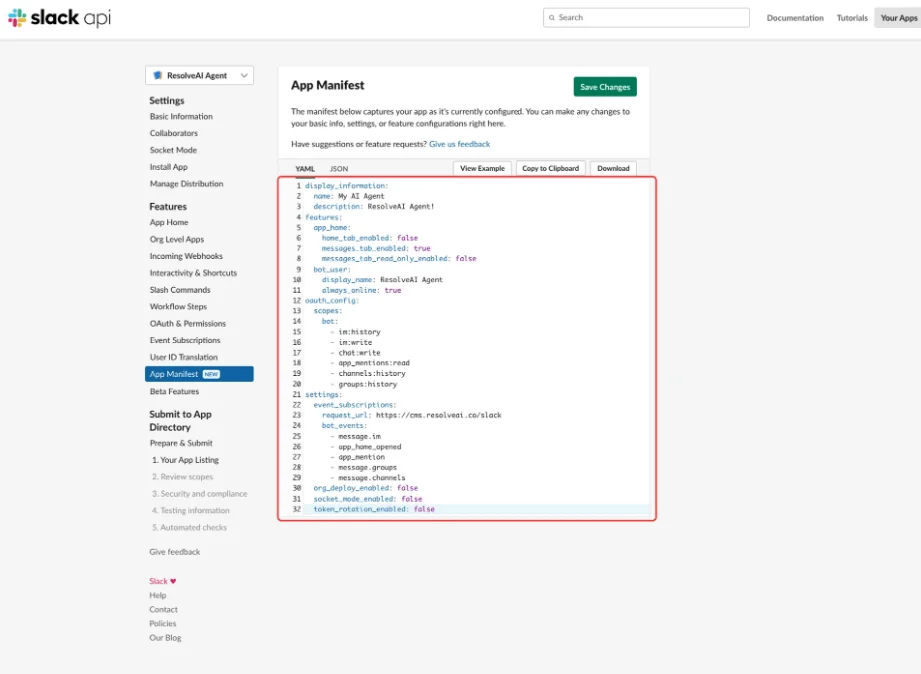
- Insert the manifest provided by ResolveAI
display_information:
name: APP_NAME
description: APP_DESCRIPTION
features:
app_home:
home_tab_enabled: false
messages_tab_enabled: true
messages_tab_read_only_enabled: false
bot_user:
display_name: AGENT_DISPLAY_NAME
always_online: true
oauth_config:
scopes:
bot:
- im:history
- im:write
- chat:write
- app_mentions:read
- channels:history
- groups:history
settings:
event_subscriptions:
request_url: https://cms.resolveai.co/slack
bot_events:
- message.im
- app_home_opened
- app_mention
- message.groups
- message.channels
org_deploy_enabled: false
socket_mode_enabled: false
token_rotation_enabled: falseSelect “Verify URL” to ensure seamless communication between Slack and ResolveAI.
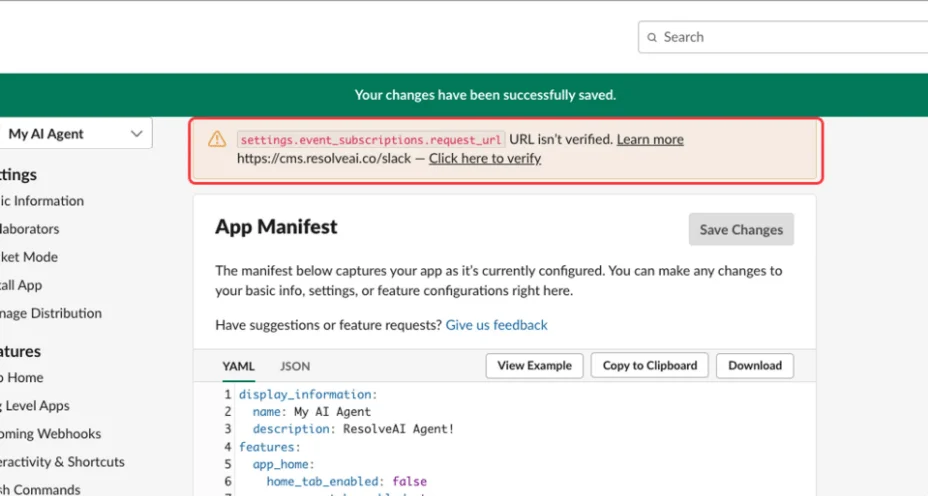
Step 3: Create a ResolveAI Slack Account
If you already have an account with ResolveAI, follow these steps to set up your Slack integration:
- Access the “Integration” section within your ResolveAI account.
- Locate and select “Slack” from the available integration options.
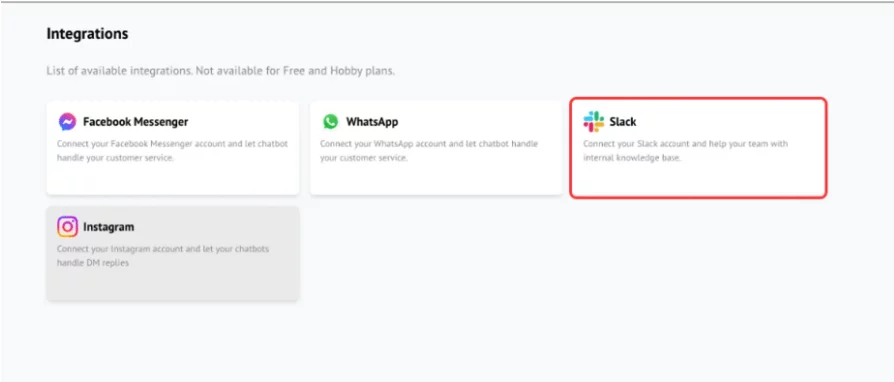
- Click on “Create New Account” to initiate the setup process.
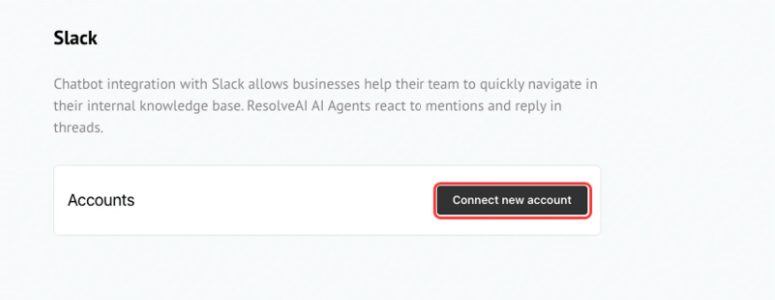
- You’ll need to enter the following information from your Slack App:
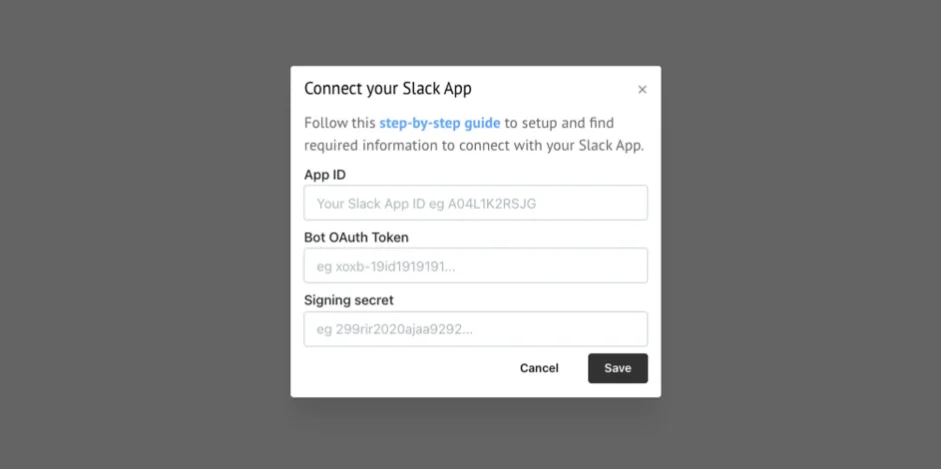
- App ID and Signing Secret: You can find these details in the “Basic Information” section of your Slack App settings.
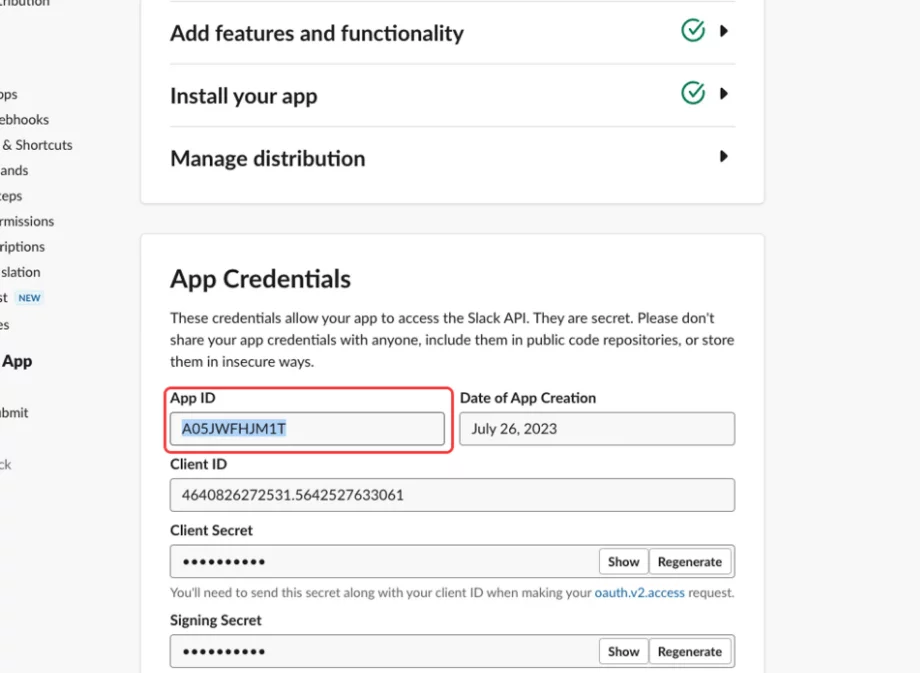
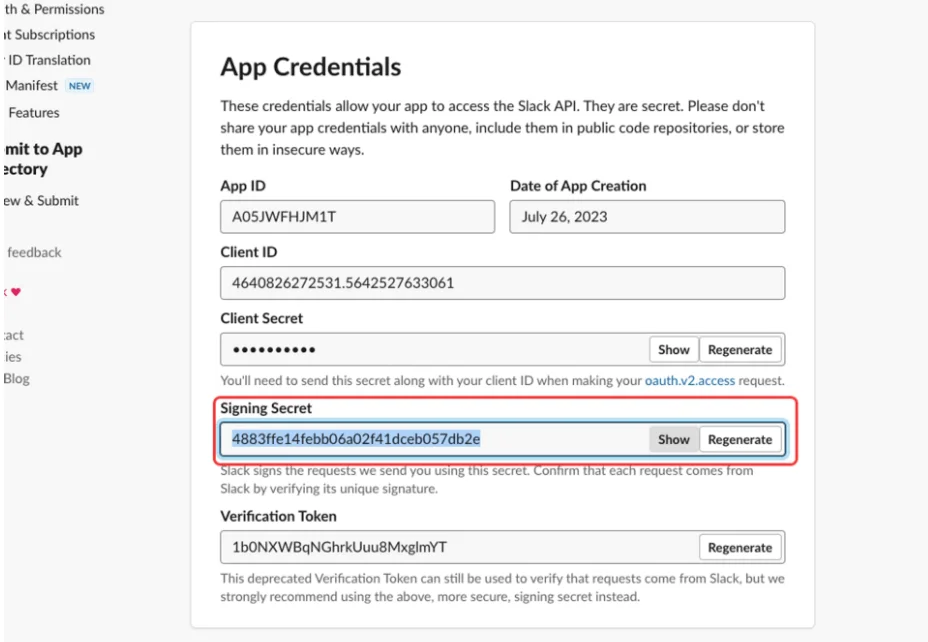
- OAuth Bot Token: This can be found in the “OAuth & Permissions” section. Make sure to click “Install to Workspace” to generate the token.
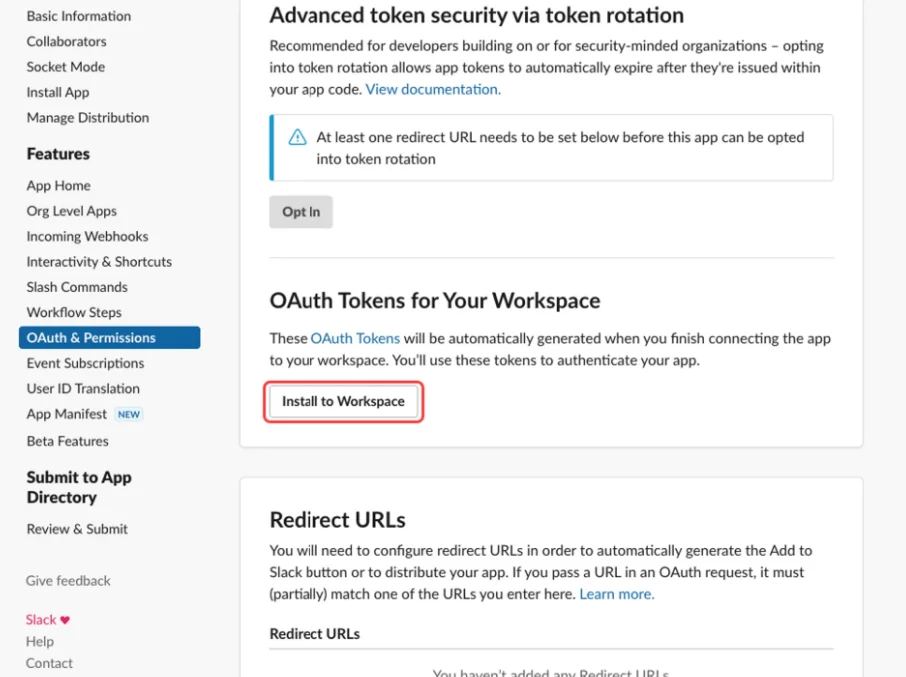
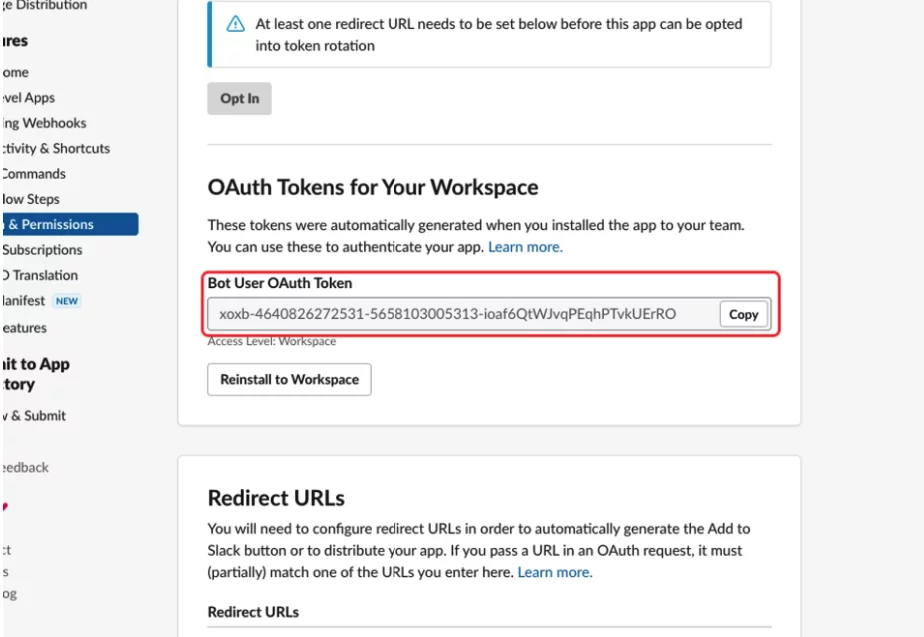
- Once you’ve provided the required details, click “Save” to finalize the integration.
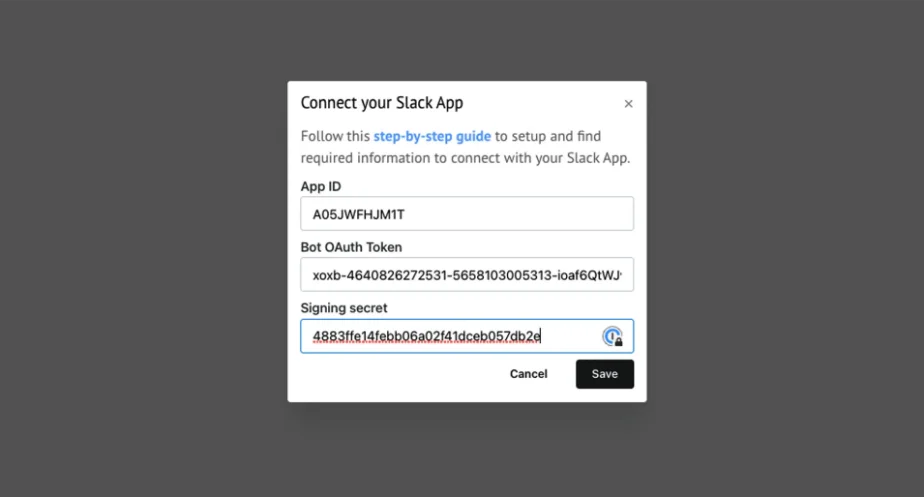
- Congratulations!